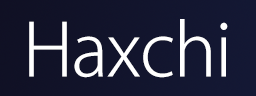

I apologize for the basic webpage. This is my first one, and I'm still learning. This will likely be updated to be nicer in the future.
Anyways, I'm pretty sure you're here to learn how to do Homebrew. It isn't hard, but it might take a little while.
Now normally you would have to download a ton of zip files and extract them to the root, but I've included all of those for you in one big zip file!
It's avaliable for you right here: Wii U Homebrew Zip File
I actually included two more folders then you technically need, these being the sdcafiine (used for mods) and private folders (I'm not sure what private does but when I did this method for the first time it was there, so I felt I should keep it.)
Extract this folder to the root of your SD card. Oh also, if it hasn't been done already, format your SD to FAT32 with an allocation size of 32KB (this will likely be done by default)
You can name your SD card anything you want, EXCEPT wiiu, as this causes problems. To my knowledge you should also be fine to have extra folders on your SD card, though don't name them anything the folders for the mod are named.
Here are the requirements for this, and they're pretty simple.
Alright, now that you have all the files you need, let's start! This will try to be as idiot-proof of a guide as possible, though note that problems still can occur. You run no risk of bricking your system, as long as you don't install CBHC/Coldboot Haxchi. I'm not going to show you how to do that in this part of the guide anyways, but maybe later on.
You're done! You can now download all the stuff that appears in Haxchi, or whatever else you feel like. There is another optional step you can take from here to get a Homebrew Launcher App installed, however as far as I can tell it has very little point to it. Either way, you can get instructions on how to download that at this link.
Please note that Haxchi will not start properly if you don't have the SD card you used for modding inside your Wii U. If it is not in the Wii U, your system will crash with an error saying -3. This isn't dangerous to your console if it happens, just hold the power button for 5 seconds or unplug the AC adapter and you'll be fine.
I hope you found this guide useful, and if you did, share it around!
Special thanks to Jack Sorrell and the website https://wiiu.hacks.guide. They were both incredibly useful in teaching me how to use Homebrew for the first time, and they are excellent resources if my guide didn't help you, or if you want to go further in depth into homebrew. Also shoutout to https://gbatemp.net for being a great source of knowledge when it comes to modding. Tutorials for more things involving homebrew such as modding smash bros will be coming extremely soon. Thanks for checking this site out!